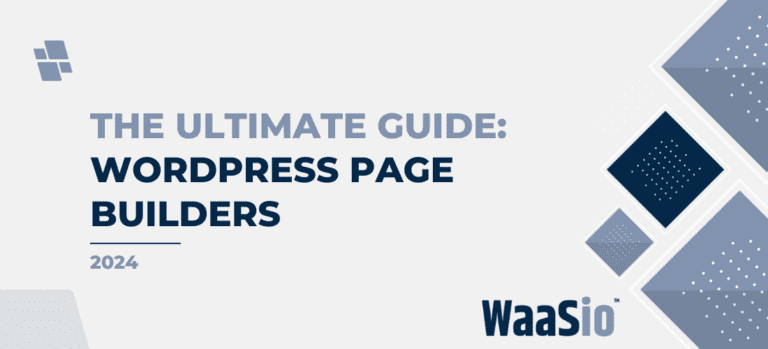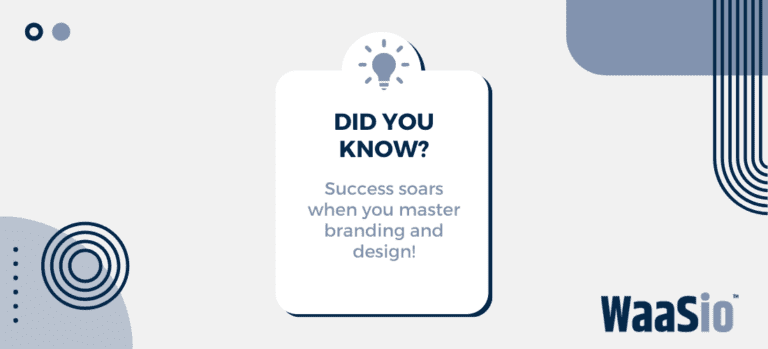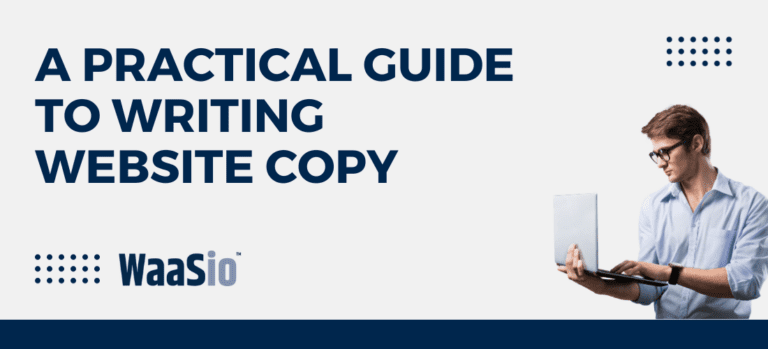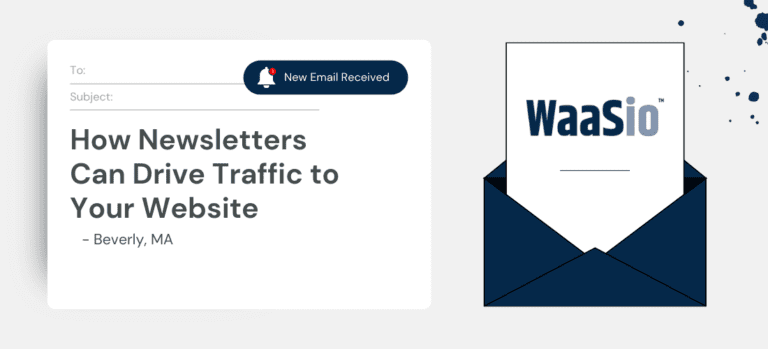Introduction: Tackling Plugin Conflicts in WordPress
Welcome to the world of WordPress, where plugins can either be a godsend or a source of frustration. As wonderful as it is to have the functionality that plugins provide, conflicts are an unfortunate reality. In this article, we will guide you through the maze of common causes, diagnostic steps, and expert solutions to solving WordPress plugin conflicts.
- Understanding complexity: WordPress websites often use multiple plugins created by different developers. This complexity can lead to conflicts.
- Keeping up-to-date: Regular updates can sometimes cause conflicts between previously compatible plugins.
- Expert insights: We’ll share professional solutions for quick resolution and long-term stability.
Honing in on Plugin Problems
In the forthcoming sections, we will delve deeper into identifying the root causes of plugin conflicts. This critical step is paramount to finding a solution.
Why Do Conflicts Occur?
Several factors can contribute to plugin conflicts, such as outdated code, compatibility issues, or resource limitations. Our next section, “Understanding the Root of Plugin Conflicts,” will explore these factors in detail.
Following a thorough examination of the root causes, we will move on to a practical “Step-by-Step Guide to Diagnosing WordPress Plugin Issues.” This actionable advice will empower you to address conflicts with confidence.
Stay tuned as we unravel the complexities of plugin conflicts and equip you with the knowledge and tools to create a harmonious WordPress site.
Let’s begin our journey with a closer look at what lies beneath the surface of plugin conflicts, setting the stage for a systematic approach to conflict resolution.

Understanding the Root of Plugin Conflicts
Before diving into solving plugin conflicts, it’s crucial to understand why they occur. A conflict happens when two or more plugins are incompatible with each other — this can lead to a malfunction in one or both of the plugins, and sometimes even cause issues with your WordPress site as a whole. Identifying the root causes is the first step to resolution.
Common Causes of Plugin Conflicts
- Overlapping Features: Two plugins trying to perform the same task can step on each other’s toes, leading to a conflict.
- Incompatible Code: When plugins are coded differently or use different standards, they may not work well together.
- Resource Hogging: Some plugins require more resources, and if multiple resource-heavy plugins run simultaneously, they could crash.
- Outdated Plugins: An outdated plugin might not be compatible with the current version of WordPress or other updated plugins.
- Poorly Coded Plugins: If a plugin has poor coding or hasn’t been updated regularly, it’s more likely to cause conflicts.
Identifying Conflict Sources
To pinpoint the exact source of a conflict, you’ll need a strategic approach which we will cover in the next section on ‘Diagnosing WordPress Plugin Issues’.
Remember, understanding the underlying issues that lead to plugin conflicts is key to preventing them in the future. With this knowledge, you can move forward to methodically diagnose and resolve these WordPress woes.
Next Steps: Diagnosis and Management
Now that we’ve looked at the common causes of plugin conflicts, let’s proceed to the step-by-step guide to diagnosing plugin issues. You’ll learn how to identify which plugin is causing a conflict and find the best way to address it — keeping your WordPress site running smoothly.

Step-by-Step Guide to Solving WordPress Plugin Conflicts
When facing a plugin conflict, it’s critical to systematically diagnose the issue. Here’s a straightforward process to help you determine the root cause and identify which plugin or combination of plugins is causing trouble.
Initial Troubleshooting
- Backup Your Site: Before making any changes, ensure you have a complete backup of your WordPress site.
- Check for Updates: Make sure all plugins and themes are updated to their latest versions. Outdated versions can often be the culprit of conflicts.
Detecting the Problematic Plugin
- Deactivate All Plugins: To start with a clean slate, deactivate all plugins on your website.
- Reactivate Individually: Reactivate each plugin one at a time, checking your site for the issue after each activation.
- Identify the Culprit: Once the problem reoccurs, the last plugin activated is likely the source of conflict.
Isolating the Conflict
- Theme Check: Swap to a default WordPress theme like Twenty Twenty-One to rule out any theme-related conflicts.
- Cross Reference: If the issue persists, there may be a conflict between multiple plugins. Reactivate other plugins alongside the identified problematic plugin to find the exact combination causing the issue.
Seeking Assistance
If you’ve diagnosed the plugin issue but can’t resolve it, it might be time to consult expert WaaS solutions. They can offer specialized assistance to untangle complex conflicts and streamline your WordPress site maintenance.
Equipped with a clear diagnosis, you’re now ready to optimize your plugin environment. The next section will outline best practices for keeping your WordPress site running smoothly.

Optimizing Your Plugin Environment: Best Practices
Maintaining an optimal plugin environment on your WordPress site is crucial for avoiding conflicts and solving WordPress plugin conflicts. Here are some best practices:
Selecting the Right Plugins
- Quality over Quantity: Only install the plugins you need. More plugins mean more chances of conflict.
- Check Reviews and Ratings: Before you install, read user feedback and ratings to ensure reliability.
- Compatibility: Ensure the plugin is compatible with your version of WordPress.
Maintaining Your Plugins
- Regular Updates: Keep all plugins updated to the latest version for security and compatibility.
- Testing Updates: Test in a staging environment before applying updates to the live site.
- Deactivate and Delete: If not in use, deactivate and delete plugins to keep your environment clean.
Managing Plugin Interactions
- Monitor Performance: Use tools to monitor site performance and identify problematic plugins.
- Conflict Resolution: If a conflict arises, deactivate plugins one by one to isolate the issue.
By following these best practices, you can reduce the likelihood of plugin conflicts significantly, leading to a smoother WordPress experience. Remember, careful selection, regular maintenance, and diligent management are key components of a healthy plugin environment.
With a streamlined plugin setup, it’s time to explore how WordPress as a Service (WaaS) can further enhance your WordPress operations, offering expert solutions that simplify management and scale with your needs.

How WaaS Can Simplify Your WordPress Experience
Website as a Service (WaaS) is an innovative approach to managing WordPress websites. It streamlines your web experience by offering several key benefits, particularly in resolving plugin conflicts:
Centralized Management
- WaaS provides a unified dashboard for all site updates and plugin management, avoiding the hassle of handling each plugin separately.
- This centralized system reduces the risks of plugin incompatibility and conflicts.
Expert Support and Maintenance
- Access to a team of professionals who ensure that all plugins work harmoniously.
- Regular maintenance checks are conducted, preemptively addressing any potential issues.
Pre-vetted Plugins
- WaaS platforms typically offer a curated selection of plugins that are known to work well together.
- This vetting process eliminates the guessing game of which plugins might cause conflicts.
Automated Updates and Backups
- Automatic updates keep all plugins functioning with the latest features and security fixes.
- Regular backups are made so that if a conflict does occur, you can easily revert to a previous state without loss of data.
By offering streamlined plugin integration and ongoing support, WaaS removes much of the complexity associated with managing a WordPress site. This service allows you to focus on creating content and growing your business, rather than troubleshooting technical issues.
Transitioning to a WaaS model can greatly reduce the stress of dealing with plugin conflicts and provide peace of mind knowing that experts are maintaining the technical side of your website.
In conclusion, leveraging WaaS is a strategic move to simplify your WordPress operations. Up next, we’ll delve into how to further streamline your WordPress site with expert solutions in our final thoughts.

Conclusion: Streamlining Your WordPress Site with Expert Solutions
After diving deeply into the intricacies of plugin conflicts within WordPress, it’s evident that a streamlined approach is essential for efficiency and peace of mind. Adopting expert solutions can significantly enhance your site’s performance and user experience. Let’s recap some pivotal steps you can take to solving WordPress plugin conflicts:
- Regular Monitoring: Keep a vigilant eye on your plugins’ performance to catch conflicts early.
- Meticulous Selection: Carefully choose plugins that are reputable and well-supported.
- Consistent Updates: Ensure all your plugins and themes are up-to-date to avoid compatibility issues.
Embracing WaaS Services
By considering Website as a Service (WaaS) offerings, you can reduce the burden of technical management and focus on content creation and business growth instead. Here’s why:
- Expert Oversight: Professionals handle the technical upkeep, so you don’t have to.
- Custom Solutions: Get tailor-made fixes for your unique plugin environments.
- Continuous Support: Access ongoing assistance to address any emerging issues swiftly.
In conclusion, while WordPress plugin conflicts can be challenging, they are manageable with the right knowledge and resources. Implementing best practices, leveraging step-by-step troubleshooting guides, and engaging with professional WaaS solutions can transform your WordPress site from a source of stress into a streamlined, efficient powerhouse. Now, let’s turn our attention to enhancing your digital journey further with robust strategies and personalized support.