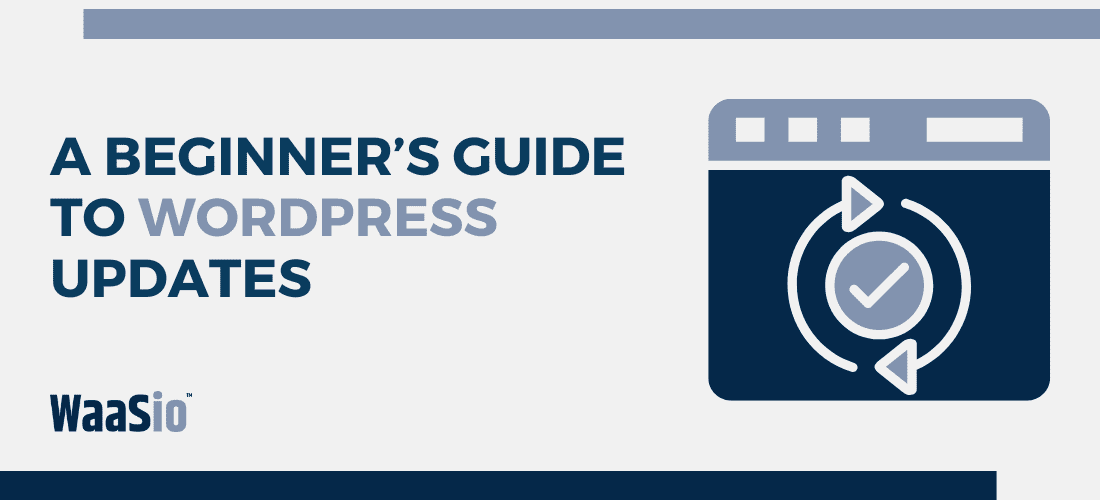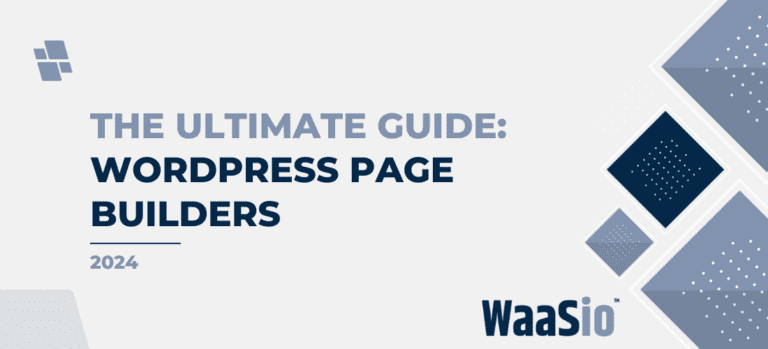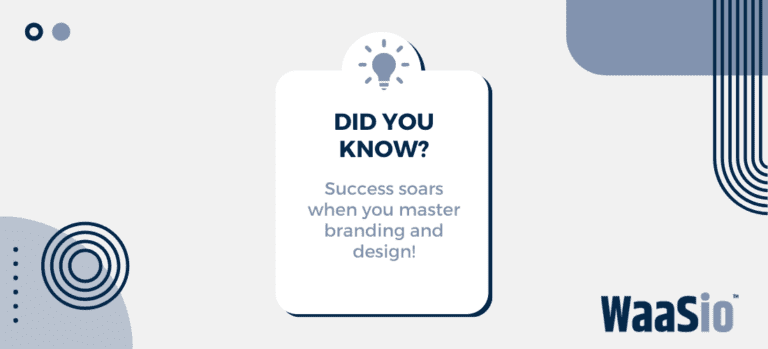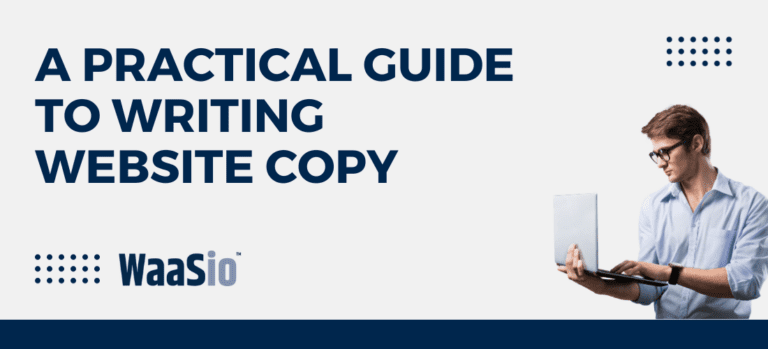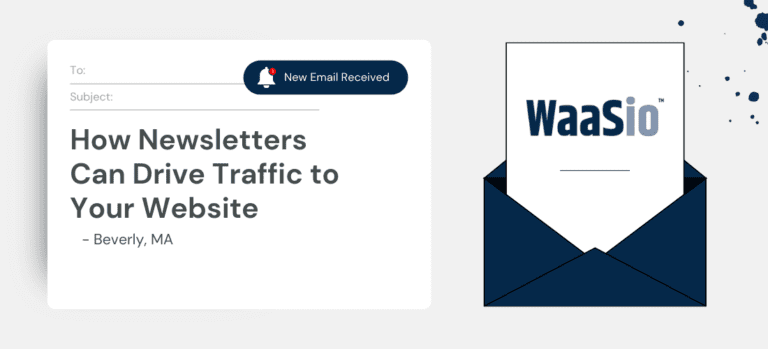Introduction to Updating Website Content on WordPress for Beginners
Welcome to the beginnings of mastering WordPress content updates as a tradesperson! Keeping your website fresh and up-to-date is crucial for attracting new customers and keeping the existing ones engaged. Let’s walk through the essence of content updating:
- User Experience: Regular updates ensure your website reflects current trends and necessary information.
- SEO Benefits: Fresh content can improve search engine rankings, leading more clients to your services.
- Brand Image: An updated site shows professionalism and attention to detail.
Before diving into the technical details, remember that this isn’t just about changing texts or images. It’s about making sure your virtual storefront stays welcoming and relevant. Ready? Let’s get you comfortable with the WordPress platform.
Why WordPress?
WordPress is a powerful tool for website management, and here’s why it works for you:
- Intuitive Interface: WordPress has a user-friendly dashboard perfect for beginners.
- Flexibility: You can edit almost every aspect of your site without needing to code.
- Community Support: A massive community means help is always available.
Now that you’re acquainted with the importance of content updates and the aptness of WordPress, let’s prepare to navigate through the central hub of operations – the WordPress Dashboard in the following section.

Starting with the Basics: WordPress Dashboard Overview
Welcome to the heart of your WordPress website – the Dashboard. It’s here where you’ll begin when making any updates to your site. Let’s take a look around:
- Dashboard Home: Provides a snapshot of your website’s activity, including recent posts and comments.
- Posts: Here’s where your blog content lives. You can add new posts or edit existing ones.
- Media: This library houses all the images, videos, and audio files you upload.
- Pages: Similar to Posts but for your static pages like ‘Home’, ‘About Us’, and ‘Contact’.
- Comments: View and manage visitor comments on your posts.
- Appearance: Change your site’s theme and customize how your site looks.
- Plugins: Add or remove plugins that add features to your site.
- Users: Manage who can access your WordPress dashboard.
- Settings: Control global settings for your site, such as the title and timezone.
Familiarize Yourself
Spend some time clicking through each section. Familiarity will make updating content less daunting.
Quick Tips:
- Keep it simple: Start with basic edits before tackling more complex tasks.
- Bookmark important sections: If you find yourself frequently updating certain areas, bookmark them in your browser for quick access.
With a good grasp of the WordPress Dashboard, you’re now ready to dive into editing your content. Maintain this foundational knowledge, as it will serve as your guide through the process of keeping your website fresh and engaging for your clients.
In the next section, we’ll walk through the step-by-step process of updating website content on WordPress for beginners.
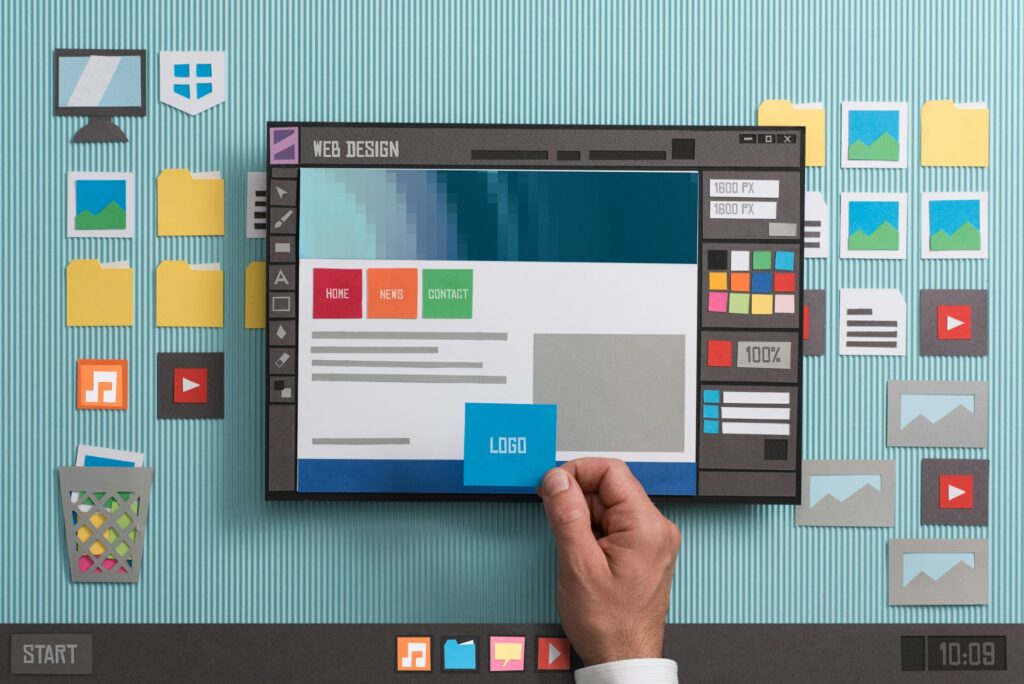
Step-by-Step: Editing Your Content in WordPress
Editing your website doesn’t have to be daunting. With these simple steps, you can confidently modify content on your WordPress site.
Finding the Right Page or Post
- Log in to your WordPress dashboard.
- Navigate to ‘Pages’ or ‘Posts’ on the left sidebar.
- Click the title of the page or post you want to edit.
Editing Text
- Once opened, click into the text area where you want to make changes.
- Type directly into the page to add new text or make edits.
- To remove text, simply select it and press delete or backspace.
Adding Images and Media
- Place your cursor where you want the image to appear.
- Click the ‘Add Media’ button.
- You can choose to upload new images or use existing ones from the Media Library.
- Select the image and click ‘Insert into page’.
Updating Links
- Highlight the text you want to link.
- Click the link icon in the toolbar.
- Enter the URL or search for existing content to link.
- Press ‘Enter’ to apply the link.
Saving and Publishing Changes
- Always preview changes using the ‘Preview’ button before saving.
- Once satisfied, click the ‘Update’ button to publish your changes.
After you’ve updated your content, it’s important to avoid common pitfalls that could affect your site’s performance.
Tips Before You Move On:
- Ensure all your edits are free of spelling and grammar mistakes.
- Check that all links are working and lead to the correct pages.
- Remember to optimize any new images for web use to maintain fast loading times.
In the next section, we will explore the common mistakes to watch out for and how to navigate them effectively.

Navigating Common Mistakes When Updating Your Site
Updating website content on WordPress for beginners can be straightforward, but there are pitfalls that can trip up even the most vigilant tradesperson. Paying attention to these common mistakes will keep your website running smoothly.
Overlooking Backup Importance
- Always back up your site before making changes. If something goes wrong, you can restore the previous version.
Ignoring Update Notifications
- Keep themes, plugins, and WordPress itself up-to-date to avoid security breaches and functionality issues.
Fumbling with Content Layout
- Avoid altering code if you’re not familiar with it. This can break your site’s layout and create more issues than solutions.
- Use the visual editor for text changes to maintain your site’s professional look.
Skipping SEO Considerations
- Review your SEO after changes. Ensure your modifications don’t negatively impact your search engine rankings.
- Remember to update your sitemap if you’ve added new pages or posts.
Forgetting to Test Changes
- After updating, test your site on multiple devices to ensure everything works as expected.
By avoiding these missteps, you’ll maintain a user-friendly and functional website. Up next, we’ll dive into utilizing plugins to make content management even easier, which is especially handy when time is of the essence.

Utilizing Plugins for Easier Content Management
When updating content on your WordPress website, plugins can be a huge timesaver. Think of plugins as handy tools in your toolbox that make content management more efficient and less error-prone.
Choosing the Right Plugins
- Page Builders: Simplify design with drag-and-drop features.
- SEO Helpers: Optimize content for search engines effortlessly.
- Media Management: Organize images and videos quickly.
How Plugins Simplify Edits
Plugins can automate and streamline many tasks. For instance:
- Automatically resizing images to keep load times fast.
- Providing templates to maintain consistent page layouts.
- Giving suggestions to improve SEO as you edit content.
Top Plugin Recommendations
For beginners, consider starting with these user-friendly options:
- Elementor: A leading page builder that’s great for designs.
- Yoast SEO: An all-in-one SEO solution to help your site rank better.
- Smush: Efficiently compresses images for faster loading times.
Remember, while plugins add functionality, it’s important to:
- Keep them updated to prevent security risks.
- Not overload your site with too many plugins, which can slow it down.
Moving forward, we’ll explore how WaaS (Website as a Service) can further elevate your website updates by providing professional, ongoing support.
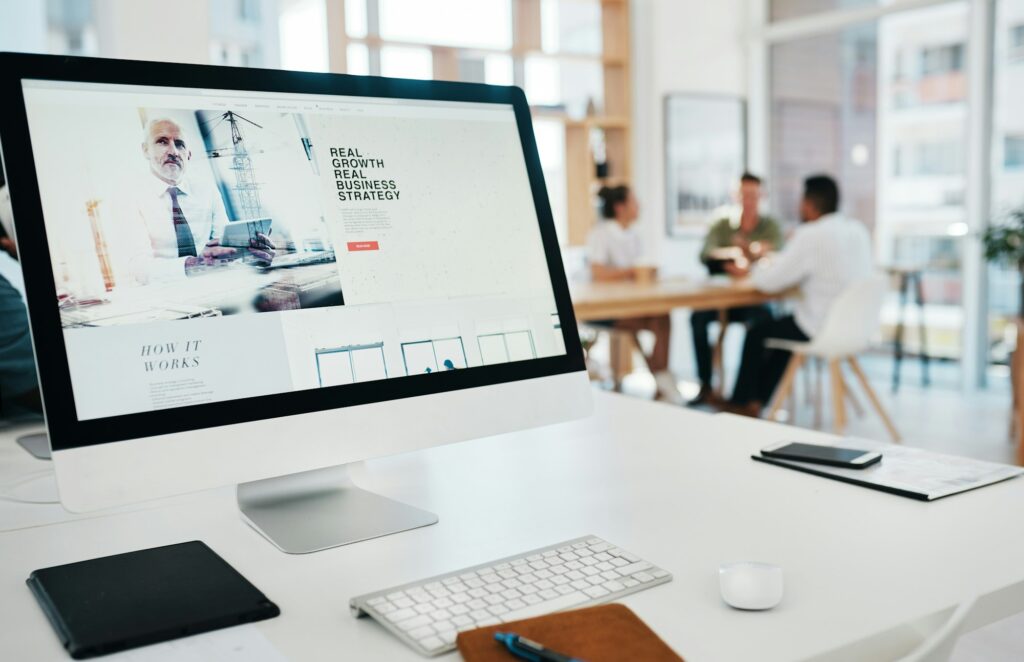
The Role of WaaS in Streamlining Website Updates for Tradespeople
Website as a Service (WaaS) can be a game-changer for tradespeople looking to maintain an up-to-date online presence without getting bogged down by the technicalities. Here’s how WaaS simplifies the process:
- Automation: Routine updates and backups are automated, saving you time.
- Professional Support: Access to expert help means less guesswork and fewer errors.
- Scalability: Easily add new services or expand your content as your business grows.
WaaS: Hassle-Free Management
With WaaS, tradespeople can enjoy:
- A hands-off approach to website maintenance
- Consistent performance checks to keep your site running smoothly
- Security patches applied for you, reducing the risk of hacks
Quality Content Updates Made Simple
Specifically for content updates, WaaS providers often offer:
- Content editing tools streamlined for non-technical users
- Templates and design elements tailored to your trade
- SEO recommendations to help your site stay competitive
Incorporating WaaS into your WordPress site management strategy ensures that your website remains robust and effective, letting you focus on your craft. As we shift into our conclusion, remember that whether you choose DIY edits or a WaaS approach, the goal is the same: keeping your website functional, fresh, and inviting for potential customers.

Conclusion: Best Practices for Ongoing Website Maintenance
Updating website content on WordPress for beginners is not just about making one-time changes; it requires continuous attention and maintenance. Below are some best practices to ensure your website runs smoothly, retains visitors, and remains secure.
Regularly Update Content
- Stay Relevant: Regularly post new content or update existing pages to keep your audience engaged.
- SEO Benefits: Fresh content can help improve search engine rankings, driving more traffic to your site.
Perform Routine Backups
- Security: Schedule weekly or daily backups to prevent data loss in case of a security breach or technical failure.
- Peace of Mind: Use plugins like UpdraftPlus or BackupBuddy for automated backup solutions.
Update Themes and Plugins
- Better Functionality: Ensure compatibility and functionality by keeping themes and plugins up to date.
- Avoid Vulnerabilities: Updates often contain security patches to protect your site from potential threats.
Monitor Site Performance
- Site Speed: Use tools like Google PageSpeed Insights to monitor and optimize loading times.
- User Experience: Regular checks can reveal issues that may impact navigation or accessibility.
Seek Professional Help if Needed
If maintaining your website becomes overwhelming, consider exploring Website as a Service (WaaS). This can offer comprehensive management and relieve you from the ongoing maintenance tasks while ensuring professional standards.
By adopting these practices, you not only safeguard your online presence but also create a welcoming and efficient environment for your visitors. As you continue to grow your skills in WordPress content updates, remember that patience and perseverance are key to mastering the art of website maintenance.