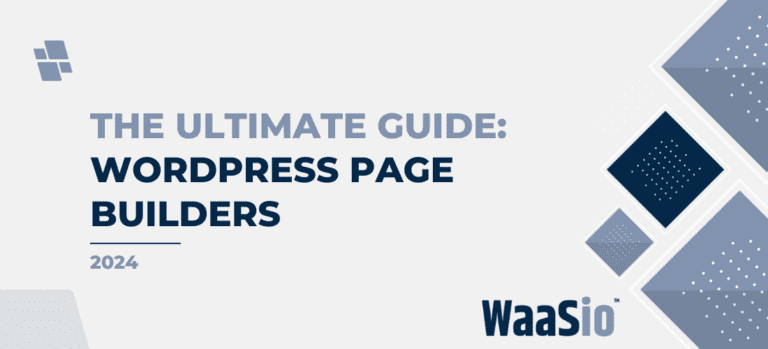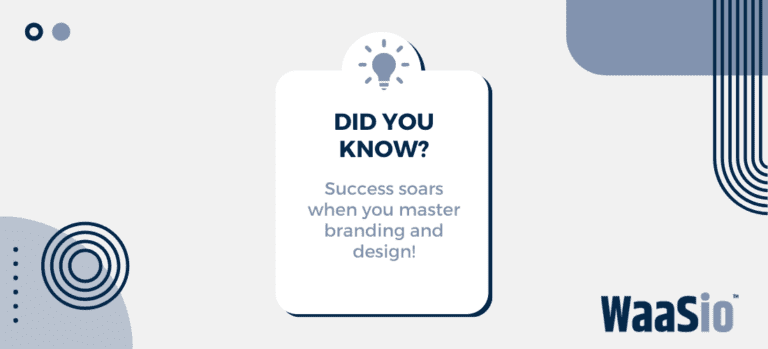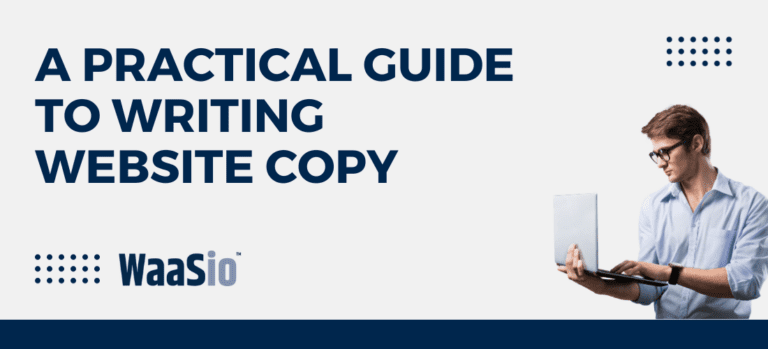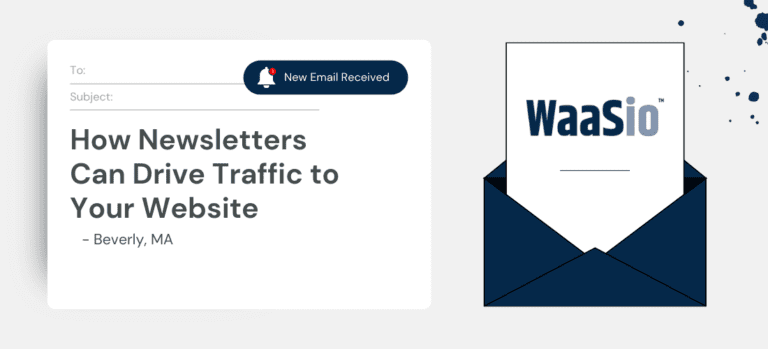Welcome to the expansive world of Elementor Pro, where creativity knows no bounds and customization is just a click away. One of its most powerful features is the ability to set global colors and fonts, which can significantly streamline your design process and ensure consistency across all pages and sections of your website.
- Global Settings: This feature allows you to define a universal style guide that applies across your entire project. Imagine never having to manually match colors or fonts ever again!
- Elementor Pro: A premium website builder packed with advanced capabilities such as global settings, offering you more control and flexibility over your designs.
In this article, we will delve deep into the secrets of mastering Elementor Pro Global Settings. We will cover:
- Understanding Global Colors and Fonts in Elementor Pro
- Step-by-Step Guide: How to Set Global Colors
- Detailed Process: How to Set Global Fonts
- Beneficial Tips and Tricks for Global Settings
Setting up global parameters can be a breeze if you understand how they work and how to make the most out of them. So, let’s embark on this journey of discovery and make your web designing process easier and aesthetic with Elementor Pro’s global colors and fonts! As we delve into our first stop, ‘Understanding Global Colors and Fonts in Elementor Pro’, we will begin to explore what these concepts mean, why they are vital, and how to effectively utilize them to your advantage.
Understanding Elementor Pro Global Settings
In the world of web design, consistency is key. This is where the concept of global colors and fonts comes into play in Elementor Pro. Familiarizing yourself with these terms and functions is a crucial step towards mastering the platform’s settings.
What are Global Colors?
Global colors refer to preset color choices that can be used consistently throughout your website. When you define a global color:
- You ensure a consistent theme: The same shades are maintained across the site, reinforcing your brand image.
- You save time: Instead of manually inputting color codes each time, you just select from your predefined options.
- You stay organized: It’s easier to remember and manage a set number of colors.
What about Global Fonts?
Similar to global colors, global fonts in Elementor Pro allow you to set default fonts for your entire website. This includes aspects such as font type (font family), size, weight, transformation, style, decoration, line height, and letter spacing. The benefits of setting a global font are:
- Brand Identity: Consistent typography boosts your brand’s identity and readability.
- Efficiency: You avoid the repetitive task of customizing the font for each individual element.
Now that you’ve understood what global colors and fonts mean in Elementor Pro and how they can streamline your web design process, it’s time to implement them. Let’s move on the next section where we will guide you through the steps of setting global colors and fonts in Elementor Pro.

Step-by-Step Guide: How to Set Global Colors in Elementor Pro
After gaining a profound understanding of global colors and fonts, it’s time to put that knowledge into practice. In this section, we will guide you on how to set global colors in Elementor Pro.
Access Site Settings
Start by opening your Elementor editor. From there, you’ll see a hamburger icon located in the top-left corner of your screen. Click on that icon, and from the dropdown menu, choose ‘Site Settings’.
Navigate to the ‘Global Colors’ Section
In the ‘Site Settings’ sidebar, several options will be available. You need to find and click on ‘Global Colors’. This will lead you to the section where you can define your global colors.
Define Your Global Colors
Here, you will notice four default color options: Primary, Secondary, Text, and Accent. To customize, simply:
- Click on the color you wish to change.
- Choose the new color from the color picker that appears.
- Once satisfied, hit the ‘Update’ button to save the changes.
Note: You can also add new global colors by clicking the ‘Add Color’ button.
Now that you’re familiar with setting global colors let’s delve into the process of setting up global fonts, an equally significant aspect of mastering Elementor Pro.
Detailed Process: How to Set Global Fonts in Elementor Pro
Manipulating global fonts in Elementor Pro is a breeze once you understand the step-by-step procedure. This section will guide you through this task, enabling you to create consistent typography throughout your website.
Accessing Elementor’s Site Settings
- Begin by clicking on the hamburger icon that’s located in the top left corner of the Elementor interface.
- Select ‘Site Settings’ from the drop-down menu. A new panel on the left will open, showcasing various settings.
Navigating to the Global Fonts Option
- In this panel, click on the ‘Typography’ tab.
- Once opened, you’ll see the ‘Global Fonts’ option. Click on it to view the font settings.
Setting Your Global Fonts
- Under the ‘Global Fonts’ option, you’ll find four categories: Primary, Secondary, Text, and Accent.
- Click on each category to set the font family, weight, transform, style, decoration, line height, and letter spacing as per your website needs.
- Hit ‘Publish’ once you’re done making changes.
Now that you’ve successfully established your global fonts, every new text element you add will automatically adopt these settings, providing consistency across your site. But, remember, individual elements can still be manually adjusted if needed.
With the above steps, manipulating the visual harmony of your website becomes simple and efficient. The next section will provide deeper insights into beneficial tips and tricks for setting global colors and fonts that will enhance your Elementor Pro journey even further.

Beneficial Tips and Tricks for Setting Global Colors and Fonts
Mastering Elementor Pro Global Settings is not just about understanding the basic steps. There are tips and tricks that can level up the way you use global colors and fonts. Here are some practical advices to maximise your Elementor Pro experience:
- Consistency is Key: Use a consistent color palette and font style across your web pages. This enhances branding and gives your site a professional look.
- Utilize Style Kits: Elementor Pro provides Style Kits that offer a set of pre-selected colors and fonts. These can be a great starting point if you are unsure of what to choose.
- Maintain Legibility: While playing with fonts can be fun, make sure your text remains legible. Stick to fonts that are easy to read and make sure there’s good contrast between your text color and background.
- Use Advanced Tools: Explore advanced tools like Color Picker and Font Manager for more flexibility and precision in setting your preferences.
Remember, Experimentation is part of the process. Don’t hesitate to try different settings until you find what works best for your site. And as much as you experiment, be sure to maintain the balance between creativity and functionality.
Now that we’ve shared some tips and tricks, let’s move on to the conclusion where we’ll summarize all that we’ve learned and see how mastering global settings can truly enhance your Elementor Pro experience.
Conclusion
In conclusion, understanding and applying global settings in Elementor Pro can immensely uplift your designing experience. Being efficient with global colors and fonts requires a proper grip on the basic knowledge along with regular practice.
Quick Recap
- Global settings: They allow you to build a consistent design across your website by saving and applying chosen color palettes and font styles.
- Global colors: They help in maintaining a uniform look while allowing you to change the color scheme site-wide from one place.
- Global fonts: They are advantageous in ensuring font consistency across your site, making content visually appealing and easy to read.
Final Thoughts
Mastering Elementor Pro global settings is not just about learning the steps, it’s about understanding their impact on your overall web design. The ability to control the visual consistency of your website can mean the difference between an amateurish site and a professional-looking one. So, remember to spend time perfecting this vital skill.