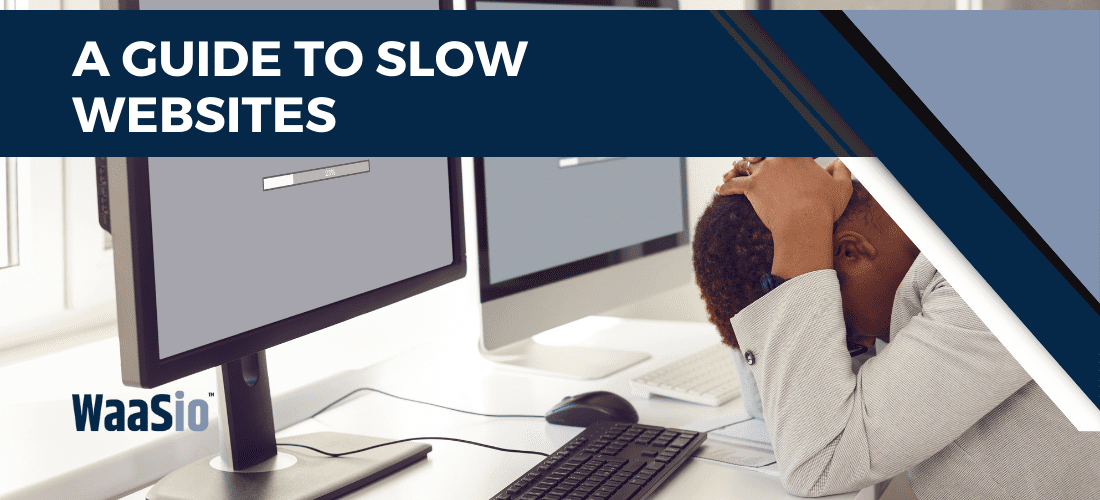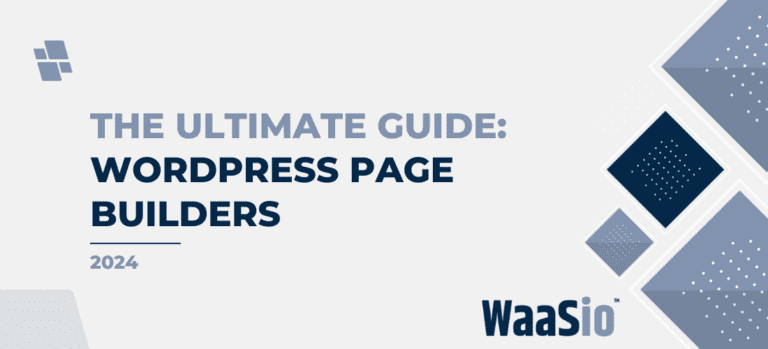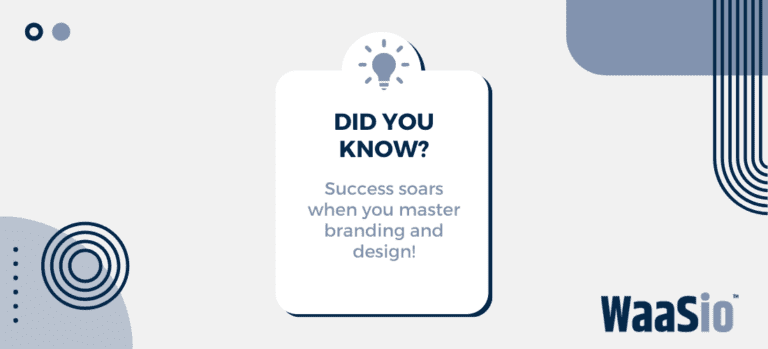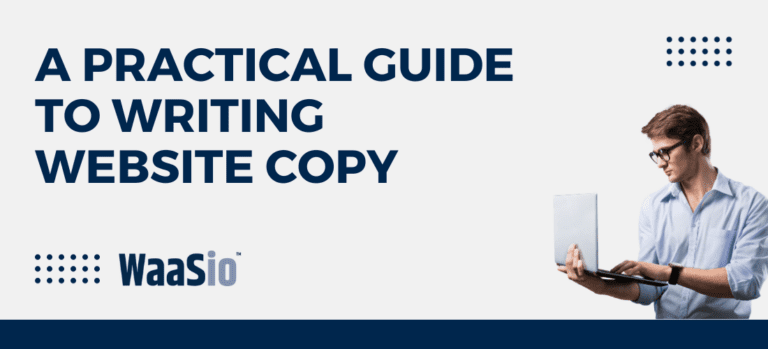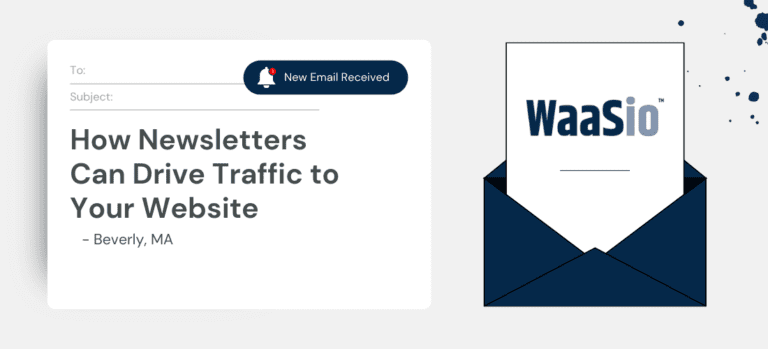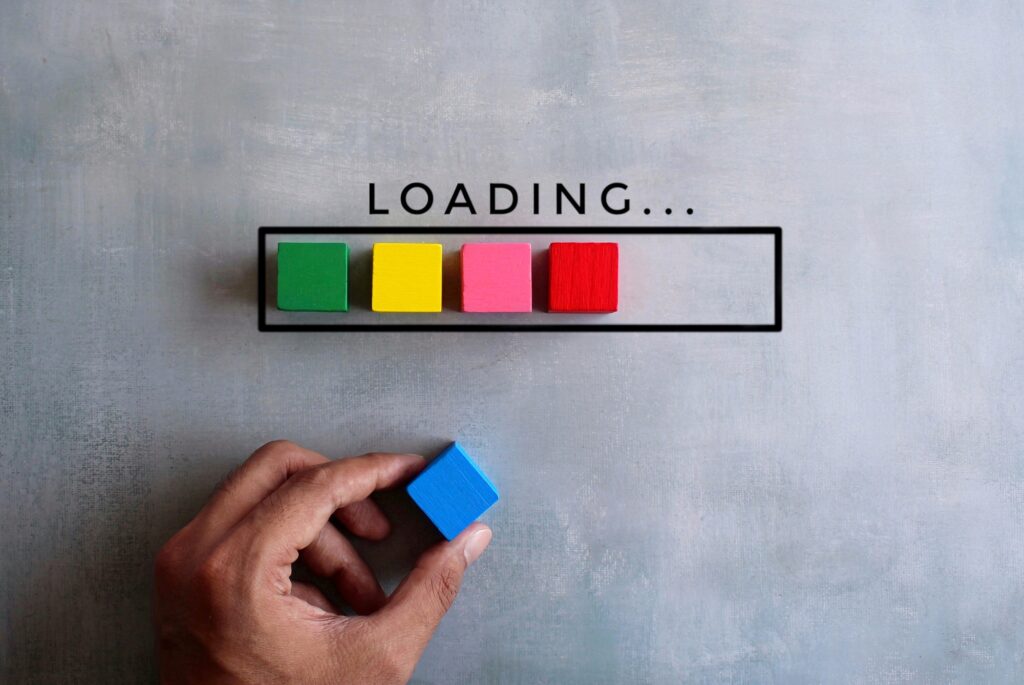
Introduction: Identifying the Culprits of a Slow WordPress Site
Improving slow WordPress site performance is a must for any business owner. A slow WordPress website can be frustrating for users and detrimental to business owners. Before diving into solutions, it’s crucial to pinpoint what’s dragging your site down. Here are some common culprits:
- Web Hosting: Shared hosting can affect your site’s speed.
- WordPress Configuration: If your site is not serving cached pages, it will overload your server, causing a slow site or even server crashes during high traffic levels.
- Page Size: Mainly images that aren’t optimized for the web can slow down your site.
- Heavy Plugins and Themes: Some plugins and themes are poorly coded or demand too much resources.
- External scripts: External scripts like ads, font loaders, etc., can have a significant impact on your site performance.
Prioritize Speed – Why It Matters for Your Business
Slow load times don’t just create poor user experiences; they also affect SEO rankings and conversion rates negatively. Therefore, improving slow WordPress site performance and addressing these issues should be a priority for any business owner looking to maintain an efficient online presence.
Transitioning to Solutions
Having identified the common slowdowns, the next steps involve taking concrete actions to mitigate these issues. We’ll explore optimizing images, which can significantly cut down on page load time, among other strategies for a speedier site.
Let’s move on to Optimizing Your Images to Speed Up WordPress, where we’ll delve into why large images are a setback and how proper image management can lead to immediate performance improvements.

Optimizing Your Images to Speed Up WordPress
High-resolution images can drastically slow down your WordPress site. Compressing and optimizing images reduces page load time, improves user experience, and boosts your SEO rankings. Here’s how you can speed up your site with image optimization:
Choose the Correct Image Format
- JPEG is ideal for photographs with lots of colors.
- PNG is perfect for images that require transparency, like logos.
- WebP, a modern format, offers high quality with smaller file sizes.
Resize Your Images
Before uploading, ensure images are no larger than they need to be. You can use photo editing tools to adjust dimensions without losing quality.
Compress Images
Use plugins like Smush or TinyPNG to compress images without compromising on their visual appeal.
Leverage Lazy Loading
Loading images only as they enter the viewport keeps initial page load times low. This practice is known as lazy loading, and several plugins can help implement it.
Test Your Images
Always test your site’s performance after making changes to your images. Tools like Google PageSpeed Insights can show you the impact of your optimizations.
Moving to the next aspect of site speed, caching is another powerful tool in your arsenal. By storing static parts of your site so they don’t need to be reloaded for each visitor, caching can significantly reduce server load and page rendering time. Let’s dive into this topic in the following section.

Leveraging Caching for Enhanced WordPress Performance
WordPress caching is crucial for improving your website’s loading times and overall user experience. By storing temporarily the frequently accessed data, caching reduces the amount of work required to generate a page view. This section outlines how you can use caching to speed up your WordPress site.
Types of Caching
- Page Caching: Stores the entire HTML of a page.
- Database Caching: Saves database query results to minimize server load.
- Object Caching: Preserves chunks of data from your WordPress PHP objects.
- Browser Caching: Keeps certain files locally in the user’s browser.
Implementing Caching on Your WordPress Site
- Choose a reliable caching plugin like W3 Total Cache or WP Super Cache.
- Configure the cache settings according to your site’s needs.
- Ensure content changes update the cache through automatic or manual purging.
Remember, a properly configured cache means your pages are served faster since the server does less work. Users enjoy quicker access, and search engines reward your site with better rankings due to improved performance.
Maintaining Caching Efficiency
- Regularly check your cache hit ratio to ensure most requests are served from the cache.
- Monitor your site’s performance after enabling different types of caching.
- Update your caching rules when adding new features or content to your site.
Now that you’ve optimized your site’s performance with caching, it’s important to look at the foundation that supports it all – your hosting service. A good hosting service can dramatically impact your WordPress site’s efficiency.

Choosing the Right Hosting for Peak WordPress Efficiency
Your hosting service has a massive impact on your site’s performance. An efficient host can reduce load times significantly. Here’s how to pick the right one:
Evaluating Hosting Needs
- Understand Your Traffic: High-traffic sites need more resources.
- Scalability: Choose a host that grows with your business.
- Support for WordPress: Ensure they offer WordPress-optimized services.
Types of Hosting
- Shared Hosting: Economical, but slower due to shared resources.
- VPS Hosting: A middle-ground with dedicated resources and better control.
- Dedicated Server: Expensive but offers peak performance and control.
- Managed WordPress Hosting: Tailored for WordPress with superior speed and security.
Key Features to Look For
- SSD Storage for faster data retrieval.
- Latest PHP Version support for improved performance.
- Server location close to your audience reduces latency.
- Uptime Guarantees, so your site is always available.
Optimize for Speed
Beyond the type of hosting, look for features like:
- HTTP/2 support.
- Easy staging environments for testing.
- One-click caching solutions.
After selecting a host that meets these criteria, your WordPress site is ready to handle higher traffic volumes without sacrificing speed.
Moving forward, maintaining your WordPress database is crucial. A cluttered database can drag down site performance. Let’s dive into how regular clean-ups can keep your website running smoothly.

Cleaning Up WordPress Database to Reduce Load Time
Over time, your WordPress database can become cluttered with unnecessary data, slowing down your website. A clean database means faster retrieval of information and quicker load times for your users. Here’s how you can tidying up can you help in improving slow WordPress site performance:
- Delete spam comments and unused tags: They add extra weight without any benefit.
- Remove old post revisions: WordPress saves every version of your edits. Limit or delete these safely.
- Clear out expired transients: These are temporary options; clearing them reduces bloat.
- Optimize your database tables: Like defragging a hard drive, this organizes table data more efficiently.
Using Plugins for Database Optimization
Several plugins can automate the cleanup process. Always remember to backup your database before using such tools.
- WP-Optimize: Cleans up database and compresses images.
- WP-Sweep: Removes duplicates, orphaned content, and other unnecessary entries.
Regular Cleanup Schedule
Set a regular schedule for database maintenance to ensure your site remains optimized. This practice saves you from manual chores and keeps your site running smoothly.
Moving on from database cleanups, another key factor in speeding up your WordPress site is implementing a Content Delivery Network (CDN). It not only accelerates loading times but also enhances user experience across the globe by distributing your content closer to where your visitors are.

Implementing a Content Delivery Network (CDN) with WordPress
A Content Delivery Network, or CDN, is an effective tool in speeding up your WordPress site. By distributing your site’s content across multiple, geographically diverse servers, a CDN ensures faster delivery to users around the world.
Why Use a CDN?
- Global Reach: Content is served from the closest server to the user, reducing latency.
- Scalability: CDNs can handle spikes in traffic without slowing down your site.
- Improved Performance: Faster site loading times enhance user experience and SEO rankings.
Steps to Implement CDN with WordPress
- Select a CDN provider that integrates well with WordPress.
- Install a plugin, if necessary, to help connect your WordPress site with the CDN.
- Configure your DNS settings to point to the CDN for static files like images, CSS, and JavaScript.
- Ensure that the CDN is correctly caching and purging files for optimal performance.
Tips for a Smooth CDN Integration
- Test your CDN setup on a staging site before going live.
- Monitor your site’s speed after implementation to ensure it’s meeting performance goals.
- Update your SSL certificate to cover CDN domains if you’re using HTTPS.
After setting up a CDN, your website should load noticeably faster, especially for international visitors. This can lead to better engagement, lowered bounce rates, and improved conversion rates.
Now that your content is primed for rapid delivery, the next focus is on the infrastructure housing your WordPress site. Choosing the right hosting can further capitalize on the speed improvements gained through a CDN.

Conclusion: Is a WaaS Solution Your Ultimate Speed Savior?
After diving into the various strategies to improving slow WordPress site performance, from optimizing images to choosing the right hosting, it’s clear that performance optimization is multifaceted. However, a Website as a Service (WaaS) might be the all-encompassing remedy you’ve been searching for. Here’s why:
Streamlined Efficiency
- A WaaS provides an integrated approach, combining all the essential speed-enhancing features into one package.
- It eliminates the need for piecemeal solutions, thus saving time and reducing complexity.
Professional Management
- With experts at the helm, your WordPress site is continuously optimized without your constant intervention.
- This means regular updates, backups, and fine-tuning are handled for you, ensuring peak performance.
Cost-Effectiveness
Investing in a WaaS may initially seem like an added expense, but consider the long-term benefits:
- Reduced downtime: A faster site equates to happier customers and less loss of revenue.
- Efficient resource allocation: Free up your resources to focus on growing your business rather than troubleshooting performance issues.
In conclusion, a WaaS solution can indeed act as your ultimate speed savior by providing a holistic, expert-managed, cost-effective service that keeps your WordPress site running swiftly and smoothly. If these points resonate with your business needs, it might be time to consider a WaaS.