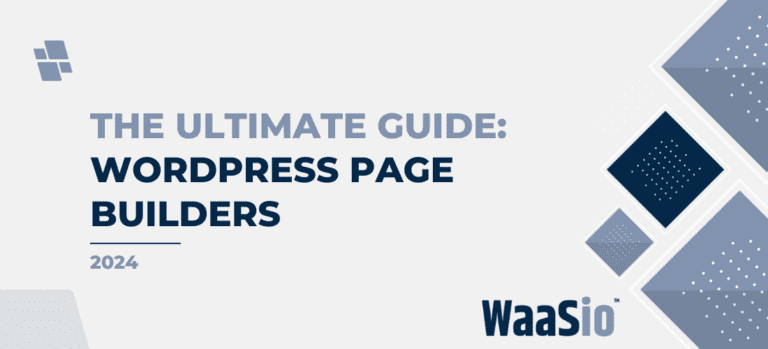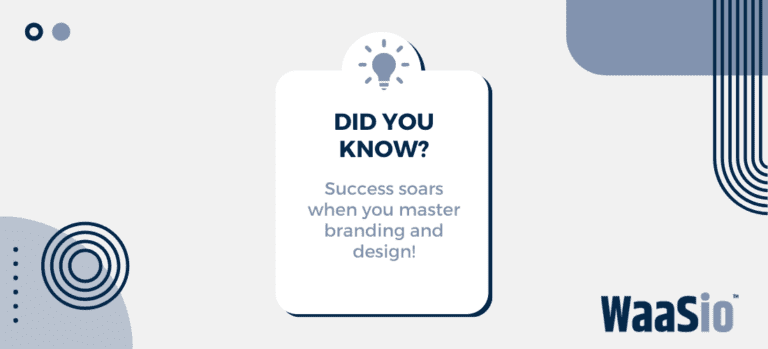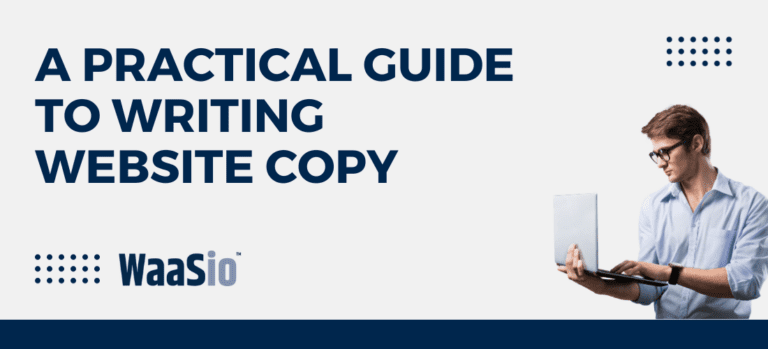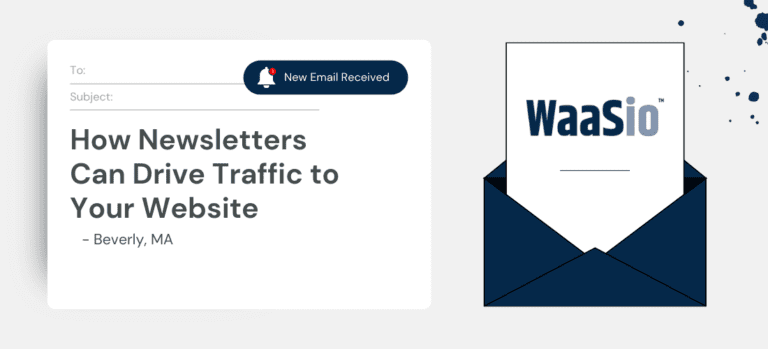Welcome to the thrilling expedition of honing your skills with Elementor Pro. If you have been seeking a comprehensive guide that demystifies the process of mastering widgets in Elementor Pro and transforming your website into an interactive platform, then you’ve come to the right place.
As a website owner or developer, giving your website a professional and interactive look is quintessential. Elementor Pro Widgets offer just the right tools to help you accomplish this mission.
In this article, we will take you on a journey:
- Understanding what widgets are and their functions in Elementor pro.
- A step by step guide on how to add these widgets to any section of your website.
- Expert tips on maximizing the use of these widgets
- Showcase real-life examples of how transformative widget use transformed websites.
By the end of this article, you’ll be equipped with the knowledge and confidence to harness the power of Elementor Pro’s widgets to revolutionize your site.
Ready to unlock the secrets of Elementor Pro? Let’s get started! Stay tuned as we dive deeper into Understanding Widgets and Their Functions in the next section.
Dive into Elementor Pro Widgets: Understanding Them and Their Functions
In this section, we will delve deeper into the world of Elementor Pro and its abundant widget offerings. Widgets are essentially the building blocks for your site’s design, allowing you to add functionality and flair to your web pages.
What Are Widgets?
In Elementor, widgets are the backbone of every page. They offer a range of functions, from adding a simple text box or image to incorporating complex features such as sliders, forms, or testimonials. This modular approach ensures maximum flexibility and creativity in designing your website.
- Basic Widgets: These include crucial elements like headings, text editor, images, buttons, and videos.
- Pro Widgets: Available with Elementor Pro, they extend functionality with forms, slides, pricing tables, and more.
- WordPress Widgets: These are traditional WordPress widgets available within Elementor for use, such as recent posts or categories.
- Third-Party Widgets: Tools from third-party plugins that can be used in conjunction with Elementor, to extend its features even further.
Key Functions of Widgets
Widgets not only define the layout but also the functionality of your website. They can:
- Improve navigation (Menu, Search bar)
- Engage users (Forms, Sliders, Galleries)
- Boost credibility (Testimonials, Reviews)
- Enhance aesthetics (Animated Headlines, Price Tables)
With a better understanding of widgets, let’s move on to applying this knowledge. In the next section, we’ll take you through the steps of adding widgets to your Elementor Pro site.
Step-by-Step Guide: How to Add Widgets in Elementor Pro
Now that you’ve gotten a grip on what widgets are and the functions they provide in Elementor Pro, it’s time to learn how to add them effectively. Follow this simplified step-by-step guide:
Step 1: Access the Elementor Editor
- Select ‘Edit with Elementor’ on your WordPress dashboard. This will take you to the Elementor editor panel.
Step 2: Navigate to the Widgets Panel
- On the Elementor editor panel, you will find the widget menu located on the left side. Click on it to access all available widgets.
Step 3: Select and Drag Widgets
- Choose your desired widget from the menu. To add it to your page, simply click, hold, and drag it to the desired section on your page.
Step 4: Customize Your Widget
- Once the widget is placed, a new menu will appear where you can customize the widget to fit your needs. Adjust the size, color, content, and more according to your preferences.
Step 5: Save Your Changes
- After making the necessary adjustments, hit the ‘Update’ button to save your changes. Voila! You’ve successfully added and customized a widget on your site.
In the next section, let’s explore some expert tips to maximize the use of these powerful tools in Elementor Pro, for a game-changing website experience.

Expert Tips: Maximizing the Use of Widgets in Elementor Pro
Now that you know how to add Elementor Pro widgets, let’s transition into getting the most out of them. Here, we’ll share valuable tips to maximize your use of widgets.
Customization is Key
Always bear in mind that each widget is customizable. Feel free to experiment with different settings until you achieve the desired look.
Consider the overall design of your website when editing widgets. Strive for consistency to create a smooth user experience.
Don’t Overdo It
Although widgets can significantly enhance your site, avoid adding too many as they can slow the loading time and confuse visitors.
Focus on strategically placing key widgets to elevate your content and provide value to your users.
Update Regularly
Elementor Pro frequently releases new widgets and updates. To ensure optimal performance, remember to update your widgets and theme regularly.
In addition to these tips, it’s important to play around and explore different combinations. The true power of Elementor Pro lies in its flexibility and extensive customization options. There’s no right or wrong way to use these tools; what matters is that they help fulfill your specific needs and bring your creative vision to life.

Conclusion
In conclusion, the power to transform your website lies in your hands with Elementor Pro Widgets. By understanding their functions, adding them expertly, and maximizing their use, you can truly revolutionize your online presence.
- Embrace the freedom: Elementor Pro offers a range of widgets, each with their unique capabilities. Use this to your advantage to create a unique, dynamic, and interactive site.
- Use them wisely: With our step-by-step guide and expert tips, you now know not only how to add and use widgets but also how to optimize them for maximum impact.
- Get inspired: The case studies section showcased the transformative power of widgets in real-life scenarios. Use these as inspiration to take your website to the next level.
As we conclude this journey, it’s important to remember that the beauty of Elementor Pro is in its flexibility and user-friendly interface. With diligent practice and experimentation, you can build cutting-edge websites that truly stand out.
In the spirit of continuous learning, let us journey into the next section. Stay tuned to learn more advanced techniques that will further unlock your Elementor Pro potential.